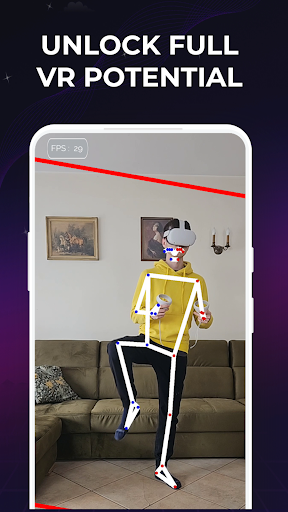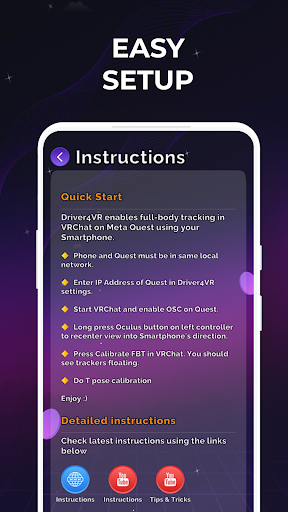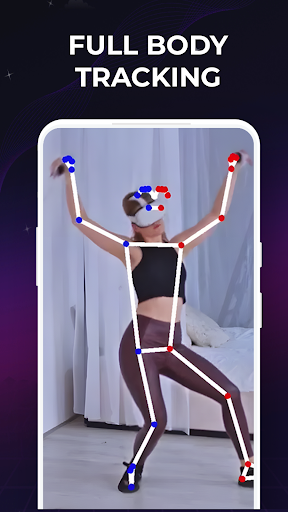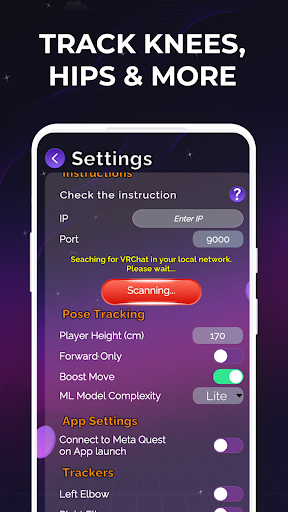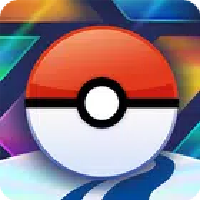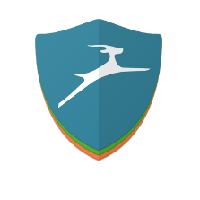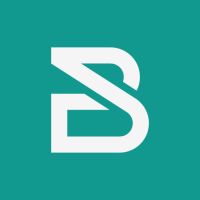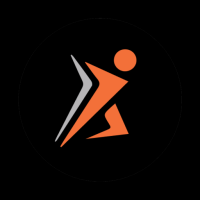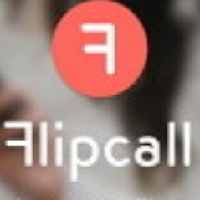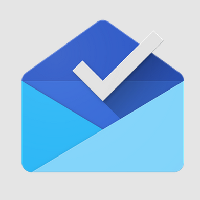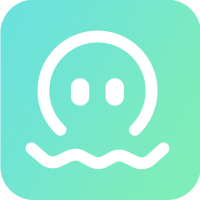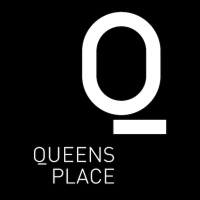Driver4VR is a great tool for VR enthusiasts, especially those who want full body tracking without spending a fortune. It allows you to use a device like Kinect and a controller to create a cheap and workable tracking system. It's a little fiddly to set up, but once you're patient enough, it works pretty well and basically lets you move around in the virtual world like it's real. It's not perfect, but for gamers on a budget, it's a worthwhile solution!
Hey guys! Have you ever wanted to actually dance, fight, or just be funny in VR? Driver4VR is for you! This full-body tracking system will capture your every move, just imagine what you can do in VRChat. All you need is a phone and a VR headset. Feeling incredible? Read on!
**How does Driver4VR work? **
It's simple, using deep learning to determine every position of your body, and then transmitting it to VRChat on your Meta Quest 2 via local Wi-Fi. You don't even need additional software or drivers, just use the front or back camera of your phone. Honestly, it's very easy to set up and can be done in minutes!
**Why choose Driver4VR? What's special about it? **
🎮 Minimalistic but powerful full body tracking solution
💪 Years of FBT experience
⚙️ Simple setup with lots of tutorials
🤖 New scanning feature for faster configuration
🌎 Discord community from all over the world
📷 Instant camera functionality
💰 Affordable price
**Enhance your VRChat experience! **
Our VR tracking app makes playing in virtual reality more fun and detailed. Whether it's posing, dancing or being funny, there are countless ways to play! Trust me, you won't regret using this VRChat tracker.
**Trusted FBT app**
We have a lot of experience in mobile full body tracking solutions and we keep updating them. You get not only a good VR tracker, but also a very reasonable price.
**Quick and easy setup**
Our VRChat full body tracking app is designed to make configuration fast and easy. You are just a few steps away from using FBT in VRChat. Follow the steps below to start your immersive VR journey!
**How to configure Driver4VR? **
1. Make sure your phone and Meta Quest are on the same local network.
2. Add the IP address of Meta Quest in Driver4VR settings.
3. Launch VRChat and enable OSC on Meta Quest.
4. Press and hold the Oculus button on the left controller to redirect the view in the direction of your phone.
5. Press the Calibrate FBT button so you can see the trackers floating.
6. Do a T-pose calibration. Want to learn more? Find detailed video tutorials on our app, website or YouTube channel!
**Benefits of Premium**
We offer a convenient "pay once, use forever" option that's really worth the money. Try it out with the free trial, which only tracks hips, and then upgrade to Premium when you're ready to get more VR trackers.