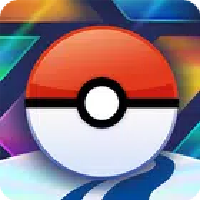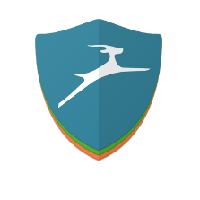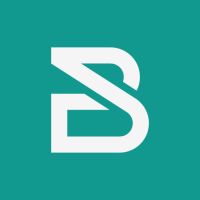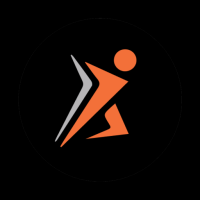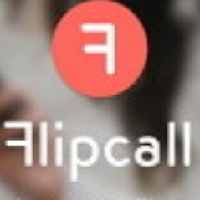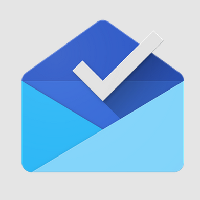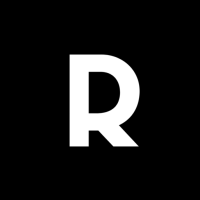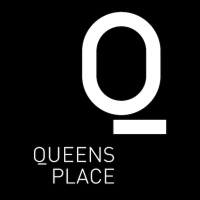Hey, this Mouse Jiggler is really a great tool for being lazy in the office, did you know? It's like installing a small motor on your mouse, making the arrow move left and right at a fixed time, and it can even fool the screen saver. No time to waste on actual work? Use it to prevent the desktop from locking, haha, your laziness index will go up directly! Sometimes it really is a life-saving invention, especially when the boss is watching closely, it makes your computer look like it is always online, but in fact it is just a little lazy. But remember, don't be too presumptuous and get caught, after all, it is a "secret weapon" in the office.
Want to keep your computer screen from locking? Try Mouse Jiggler!
Hey guys, I just launched a new app: **Bluetooth Mouse Jiggler! Check it out Jiggler - V1 Introduction:
Mouse Jiggler is a small piece of software that prevents your computer screen from locking by slightly moving the mouse cursor at regular intervals. Super convenient, right?
Compatibility reminder: Mouse Jiggler generally works well with mice that use red light.
However, it may not perform as well with mice that use invisible light.
This is more a matter of sensor sensitivity and the brightness and vibration level of the phone, rather than a bug in the app.
If you have trouble, I recommend trying a red light mouse. We know it's a bit annoying, but there's really no one-size-fits-all solution for all mice.
But don't worry, Mouse Jiggler is free!
Main features:
Scroll mode: For red light mice, the app will scroll the screen regularly to move the cursor.
Vibration mode: For invisible light mice, the app will vibrate the phone regularly to move the cursor.
How to use Mouse Jiggler?
1. Check your mouse type: is it red light or invisible light?
2. If you use an invisible light mouse, remember to turn on the "vibrate" mode in the settings. It is best to remove the phone case so that the vibration effect is better.
3. Put the mouse on the smartphone.
4. Click the ► icon to start scrolling or vibrating.
Advanced settings: - Vibration: Turn on or off the vibration mode.
- Vibration duration: Set the duration of each vibration (don't set it too short, otherwise the effect will not be good).
- Wake-up interval: Set the time interval between each scroll or vibration.
- Brightness level: Set the maximum brightness when waking up (don't set it too low, otherwise it may not work).
- Random wake-up interval: Enable random delays to avoid detection.
This feature makes everything more hidden. Why choose Mouse Jiggler mobile app? - Convenient: No additional hardware is required, just a mobile phone and an existing mouse. Hard to detect: As a mobile app, it leaves no digital traces that can be detected by IT departments. Save money: It is free to use, which is a great deal compared to those $30 hardware.