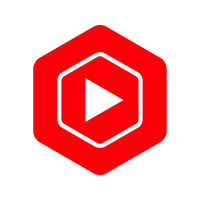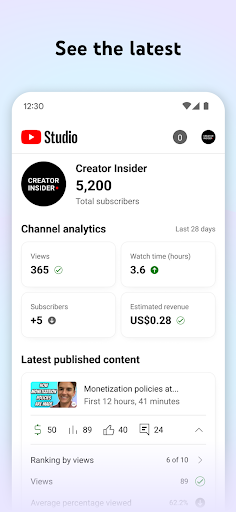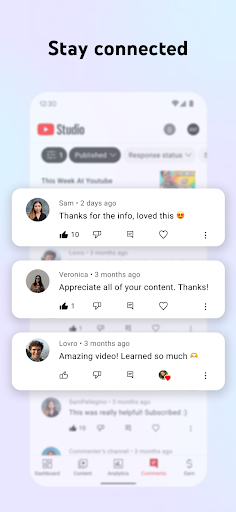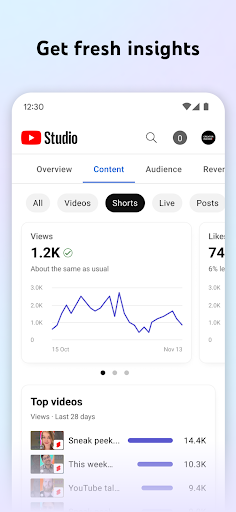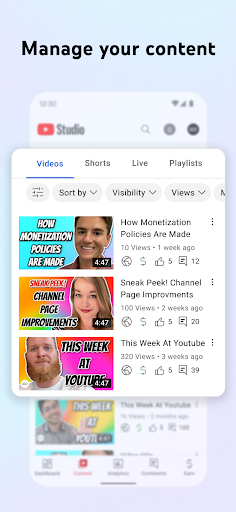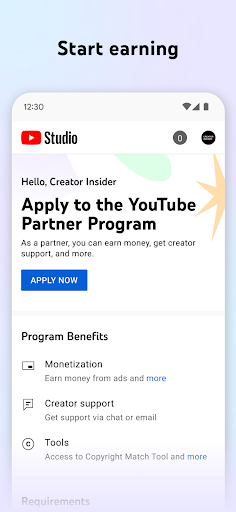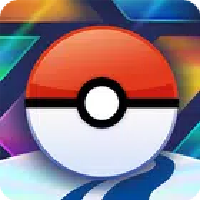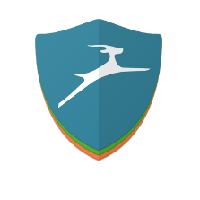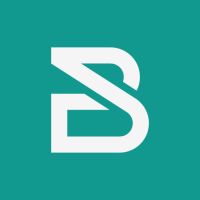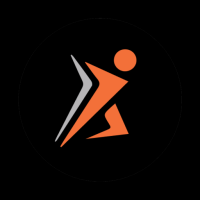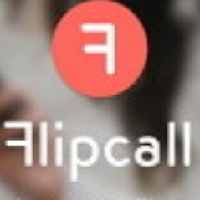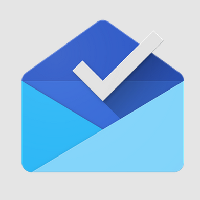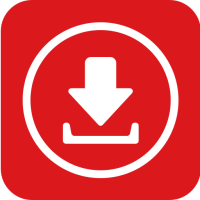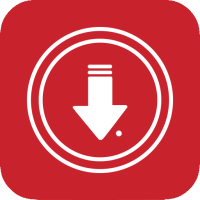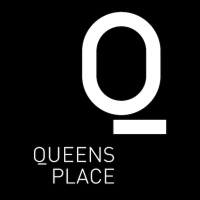YouTube Studio is super convenient to use and can easily manage your videos and channels. The interface is simple and clear. It was a bit confusing at first, but once you get used to it, you will find that data analysis and other things can be done very clearly, and you can also interact with fans. It is really a little assistant! In short, if you want to be a video creator, this is a must-have tool!
The official YouTube Studio app is your best choice for understanding and connecting with your community in this social media world, after all, who can live without their phone?
With this app, you can:
- Quickly check your content and channel performance with the new channel dashboard.
- Get a deep understanding of your channel and content types with detailed data analysis, and even view performance data for different content types in the analytics tab.
- Strengthen your relationship with your audience by sorting and filtering comments to find the most important conversations and make interactions more meaningful.
- Modify the look and feel of your channel at will, and update every video, short video and live content for easy management.
- If you want to start a business on YouTube, you can also apply for the YouTube Partner Program to access monetization features.
In short, this app makes it super easy to control your channel and interact with your fans no matter where you are!
YouTube Studio Frequent questions
What is YouTube Studio?
YouTube Studio is a platform provided by YouTube that allows creators to manage their channels, view analytics, upload videos, and interact with their audience more effectively.
How do I access YouTube Studio?
You can access YouTube Studio by signing into your YouTube account and clicking on your profile icon in the top right corner. From there, select 'YouTube Studio' from the drop-down menu.
Can I use YouTube Studio on my mobile device?
Yes, YouTube Studio is available as a mobile app for both iOS and Android, allowing you to manage your channel on the go.
What analytics are available in YouTube Studio?
YouTube Studio provides a range of analytics including video views, watch time, audience demographics, traffic sources, and more, helping you understand your channel's performance.
How do I upload videos using YouTube Studio?
To upload videos, go to YouTube Studio and click on the 'Create' button (camera icon) at the top right, then select 'Upload videos' and follow the prompts to select your video files.
How do I edit my video details in YouTube Studio?
To edit your video details, go to the 'Content' section in YouTube Studio, find the video you want to edit, and click the 'Edit' button next to it. You can change the title, description, thumbnail, and more.
What tools are available for video editing in YouTube Studio?
YouTube Studio offers a built-in video editor that allows you to trim clips, add end screens, and improve your video through features such as blurring effects and audio adjustments.
How can I respond to comments in YouTube Studio?
You can manage and respond to comments from your videos in the 'Comments' section of YouTube Studio, where you can also filter, hold for review, or delete comments as necessary.
Is there a way to schedule my video uploads using YouTube Studio?
Yes, You can schedule your video uploads for a specific date and time by selecting the 'Scheduled' option when uploading your video and choosing your desired schedule settings.
How do I delete a video from YouTube Studio?
To delete a video, go to the 'Content' section, find the video you want to delete, click on the 'Options' (three dots) next to it, and select 'Delete Forever'.